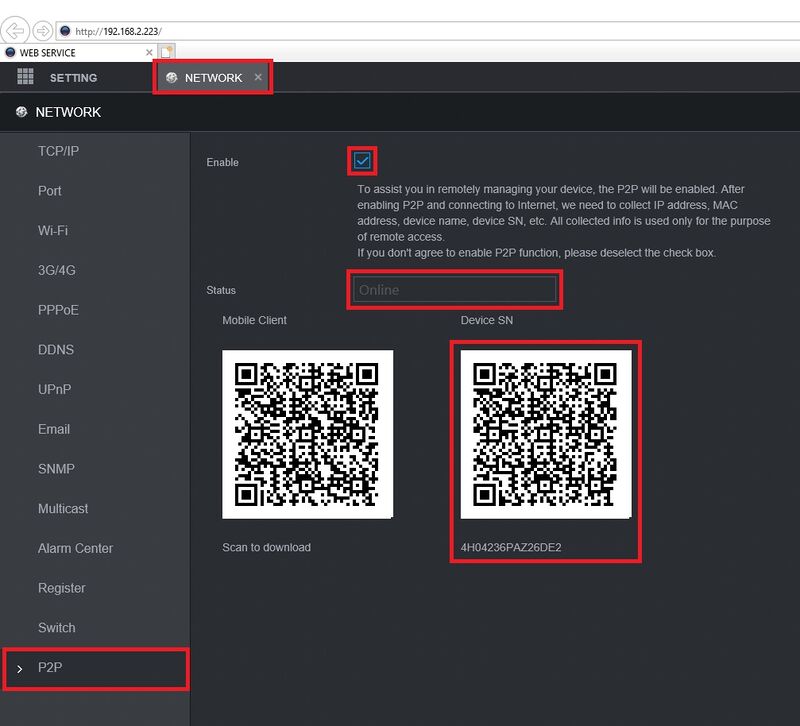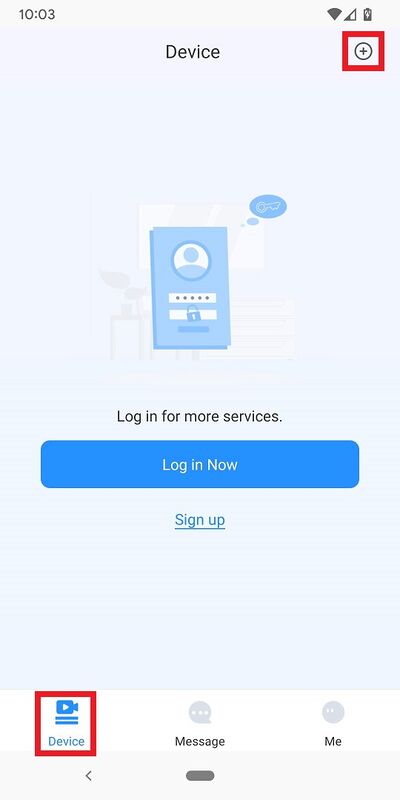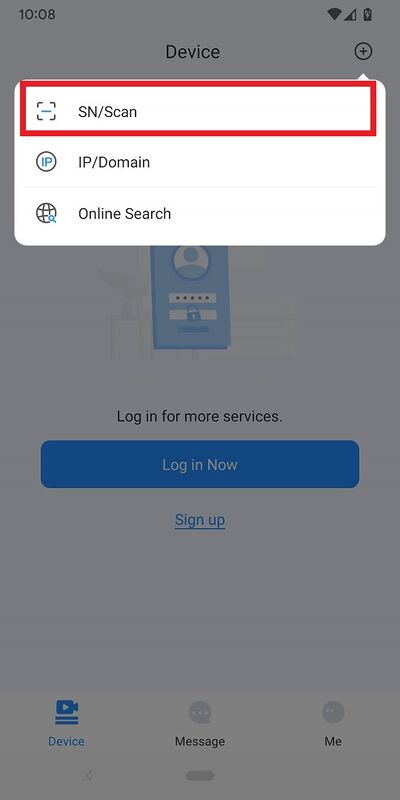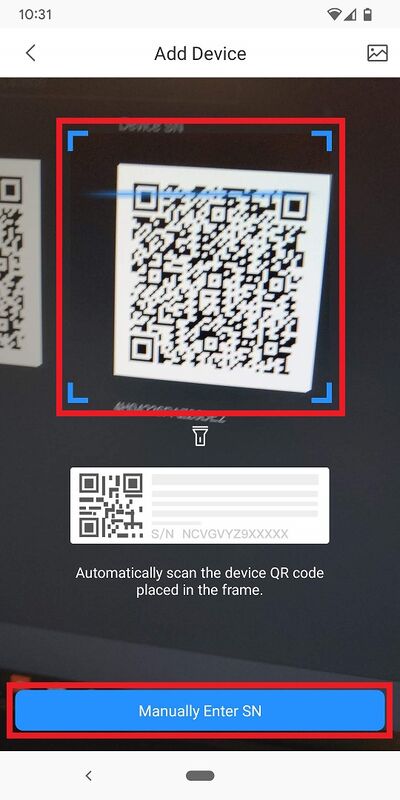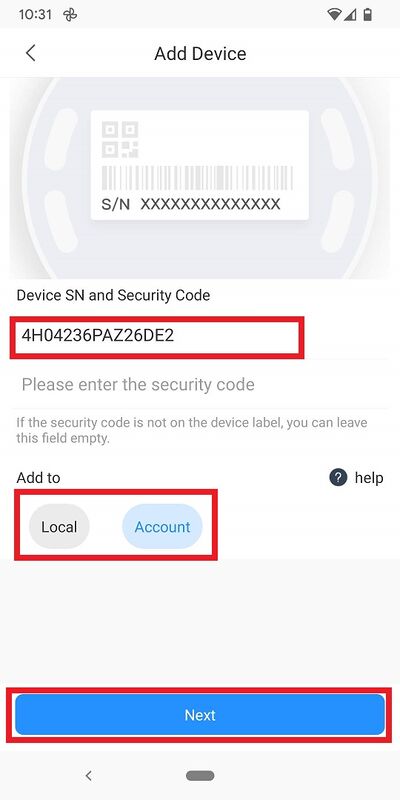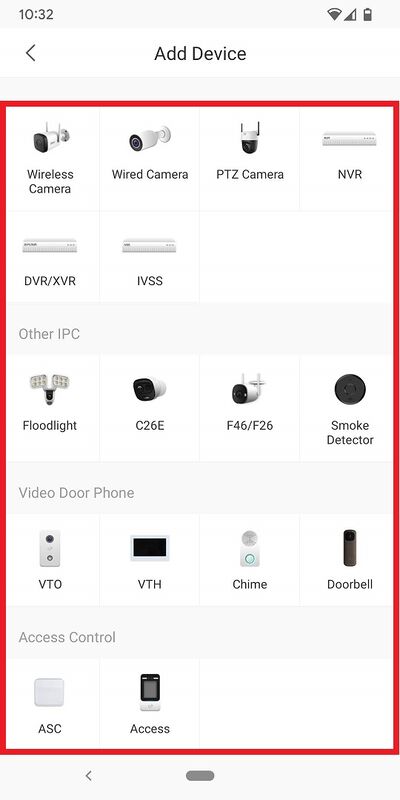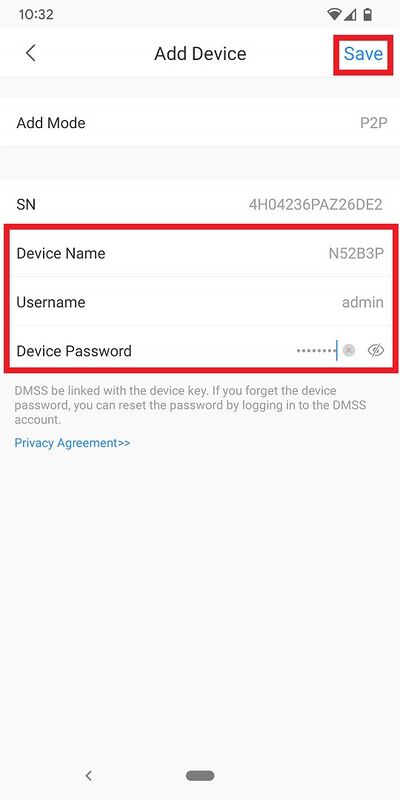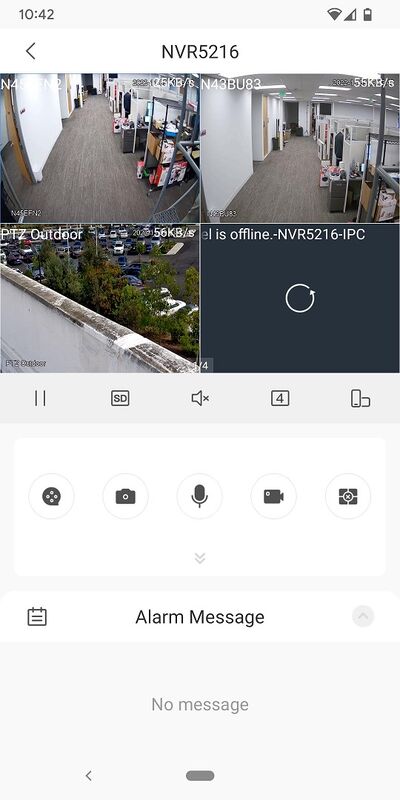2. Add device to account (Second Step)
Video Instructions
Step by Step Instructions
1. On the local monitor or web interface of the Dahua Device navigate to Network > P2P.
Verify P2P is enabled and the status is "Online".
2. In the DMSS mobile app tap the + at the top of the Device screen
3. Tap on SN/Scan
4. Scan the QR code on the right side from Step 1 or tap on Manually Enter SN
5. If the SN isn't already in the field under "Device SN and Security Code", enter it there.
Select Local if you just want to add it to this mobile device or select Account if you want to add it to the Dahua DMSS Account you are logged into.
Select Next at the bottom.
6. Tap on the type of Dahua device you are adding. (NVR)
7. Give the device a name in the field next to Device Name.
Input the login account username in the field next to Username.
Input the login account password in the field next to Device Password.
Tap on Save at the top.
8. If the device has been successfully added, you will see the live view
Related Articles
How to remove device from account
Video Instructions Step by Step Instructions 1. Open DMSS. From the Device screen tap on ... next to the device you want to remove 2. Tap on Device Details 3. Scroll to the bottom and tap on Delete 4. Tap on Delete to confirmStep 1: First Time Setup
Step by Step Instructions 1. When you first turn on the recorder you will be greeted with the region settings. Click on the drop-down menu and select "Australia" and click Next. 2. Select the proper time zone setting for your region (GMT +10:00 ...1. Create DMSS Account (First Step)
Video Instructions Step by Step Instructions 1. Launch your DMSS App, and select Me. 2. Select Log In. 3. Select Sign Up 4. Enter a email address and enter a password for the account. Check the User Service Agreement at the bottom of the screen. Then ...3. How to enable push notifications (Third Step)
Step by Step Instructions 1. Launch DMSS Mobile App. From the "Device" page, tap on the 3 dots next to the device you want to setup notifications on 2. Tap on "Device Details" 3. Tap on "Message" 4. Enable the slider at the top right. Tap on "Receive ...How to Live View on DMSS
Video Instructions Method 1: Live Video from a single Dahua device Method 2: Live Video from multiple Dahua devices Step by Step Instructions Method 1: Live Video from a single Dahua device 1. Open the DMSS app and go to the Device screen. Then tap ...