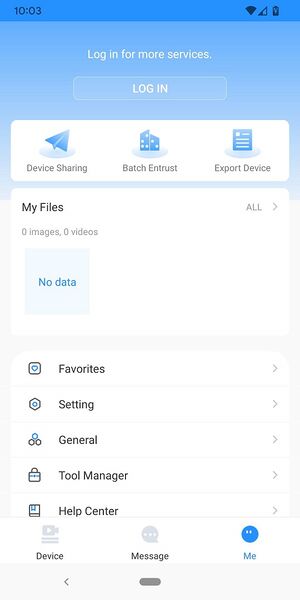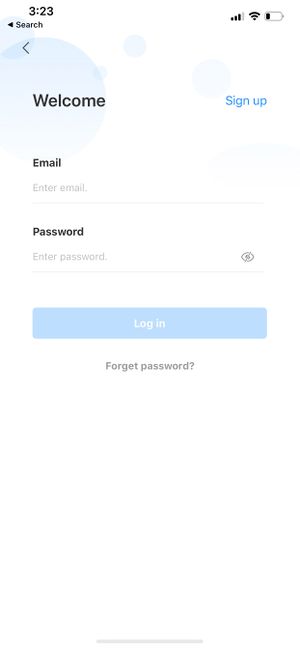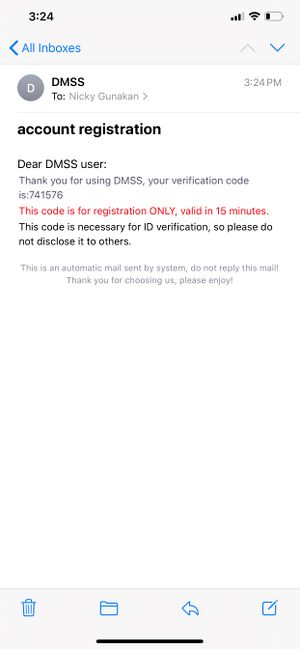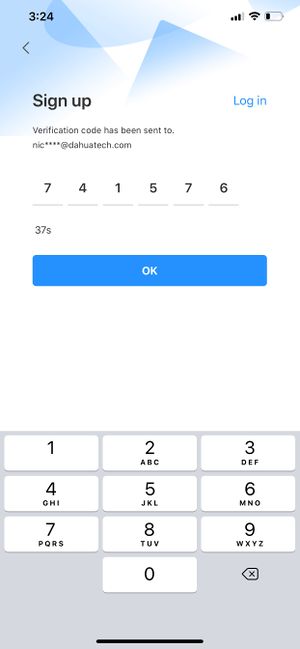1. Create DMSS Account (First Step)
Video Instructions
Step by Step Instructions
1. Launch your DMSS App, and select Me.
2. Select Log In.
3. Select Sign Up
4. Enter a email address and enter a password for the account.
Check the User Service Agreement at the bottom of the screen.
Then select Get verification code.
A verification code will be sent via email to the provided address.
5. Enter the verification code then select OK.
6. A prompt will confirm a successful registration.
You can now log into the account with the email and password.
Related Articles
Step 1: First Time Setup
Step by Step Instructions 1. When you first turn on the recorder you will be greeted with the region settings. Click on the drop-down menu and select "Australia" and click Next. 2. Select the proper time zone setting for your region (GMT +10:00 ...2. Add device to account (Second Step)
Video Instructions Step by Step Instructions 1. On the local monitor or web interface of the Dahua Device navigate to Network > P2P. Verify P2P is enabled and the status is "Online". 2. In the DMSS mobile app tap the + at the top of the Device screen ...How to Live View on DMSS
Video Instructions Method 1: Live Video from a single Dahua device Method 2: Live Video from multiple Dahua devices Step by Step Instructions Method 1: Live Video from a single Dahua device 1. Open the DMSS app and go to the Device screen. Then tap ...How to playback on DMSS
Video Instructions Step by Step Instructions Method 1: From Live View 1. Open the Live View of one of the camera channels (via These Instructions). Then tap on the Playback icon 2. The app will start playing back footage from today. You can move the ...3. How to enable push notifications (Third Step)
Step by Step Instructions 1. Launch DMSS Mobile App. From the "Device" page, tap on the 3 dots next to the device you want to setup notifications on 2. Tap on "Device Details" 3. Tap on "Message" 4. Enable the slider at the top right. Tap on "Receive ...