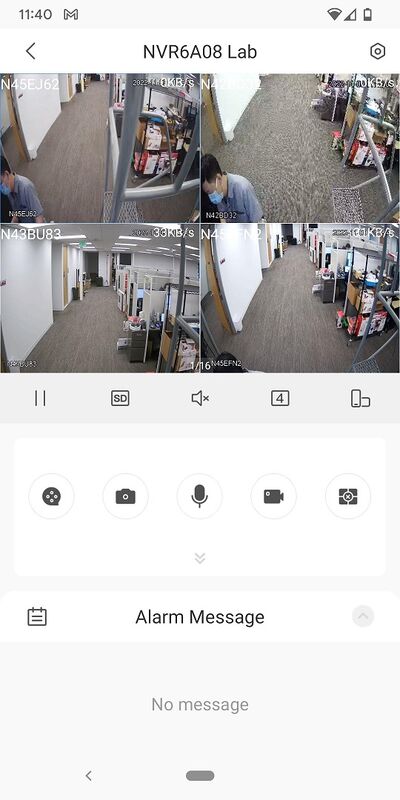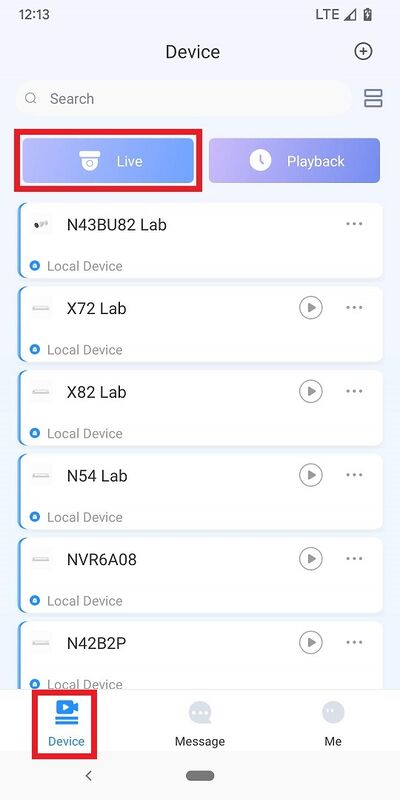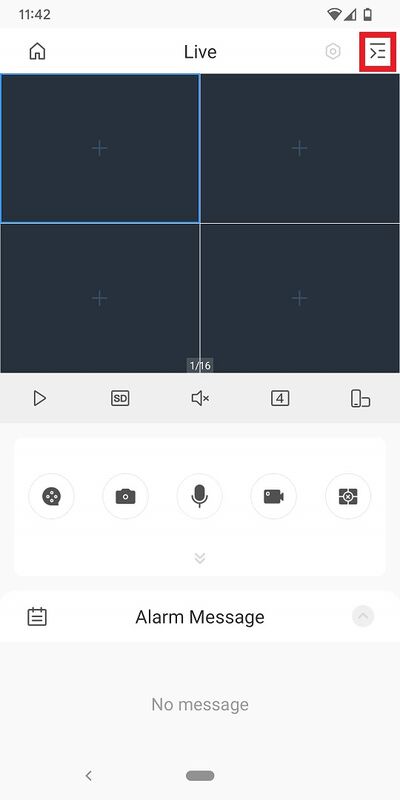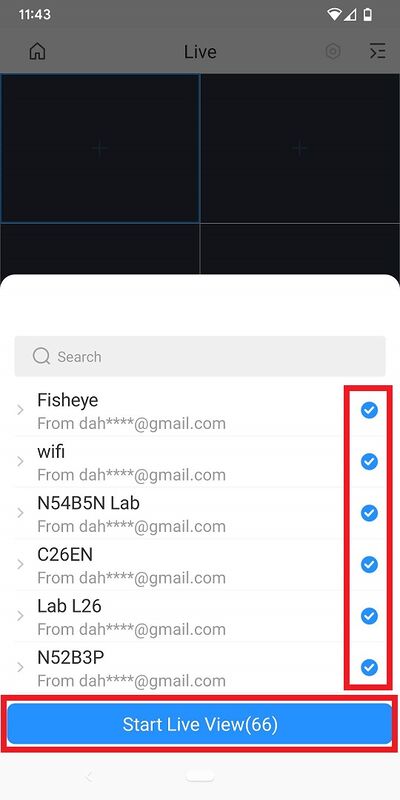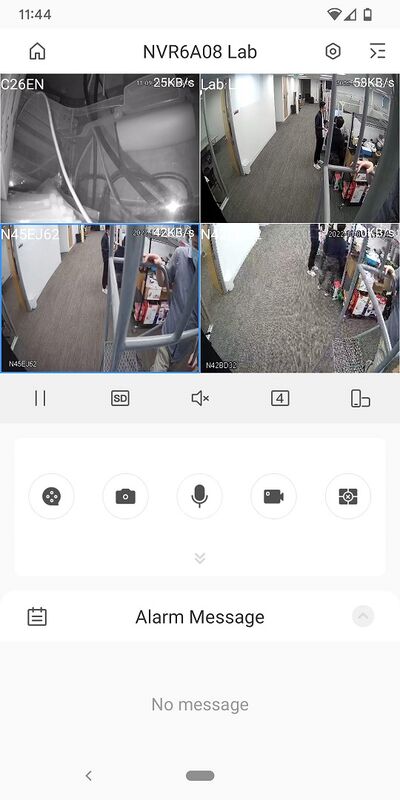How to Live View on DMSS
Video Instructions
Method 1: Live Video from a single Dahua device
Method 2: Live Video from multiple Dahua devices
Step by Step Instructions
Method 1: Live Video from a single Dahua device
1. Open the DMSS app and go to the Device screen.
Then tap on the Play button to the right of the device you want to view
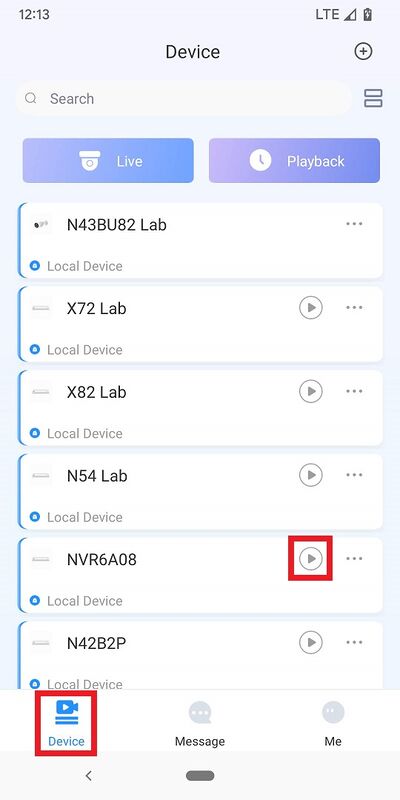
2. You will see the live view from the device channels.
Note: By default, you will only see the first 4 camera channels from the device. You need to swipe left on the camera channel preview to see next 4 channels.
Method 2: Live Video from multiple Dahua devices
1. Open the DMSS app and go to the Device screen.
Then tap on Live at the top
2. Tap on the ![]() icon at the upper-right.
icon at the upper-right.
3. Select one or multiple channels in the device list.
Then tap on Start Live View.
4. You will see the live view from the device channels.
Note: By default, you will only see the first 4 camera channels. You need to swipe left on the camera channel preview to see next 4 channels.
Related Articles
How to playback on DMSS
Video Instructions Step by Step Instructions Method 1: From Live View 1. Open the Live View of one of the camera channels (via These Instructions). Then tap on the Playback icon 2. The app will start playing back footage from today. You can move the ...1. Create DMSS Account (First Step)
Video Instructions Step by Step Instructions 1. Launch your DMSS App, and select Me. 2. Select Log In. 3. Select Sign Up 4. Enter a email address and enter a password for the account. Check the User Service Agreement at the bottom of the screen. Then ...2. Add device to account (Second Step)
Video Instructions Step by Step Instructions 1. On the local monitor or web interface of the Dahua Device navigate to Network > P2P. Verify P2P is enabled and the status is "Online". 2. In the DMSS mobile app tap the + at the top of the Device screen ...How to remove device from account
Video Instructions Step by Step Instructions 1. Open DMSS. From the Device screen tap on ... next to the device you want to remove 2. Tap on Device Details 3. Scroll to the bottom and tap on Delete 4. Tap on Delete to confirm3. How to enable push notifications (Third Step)
Step by Step Instructions 1. Launch DMSS Mobile App. From the "Device" page, tap on the 3 dots next to the device you want to setup notifications on 2. Tap on "Device Details" 3. Tap on "Message" 4. Enable the slider at the top right. Tap on "Receive ...