How to playback on DMSS
Video Instructions
Step by Step Instructions
Method 1: From Live View
1. Open the Live View of one of the camera channels (via These Instructions).
Then tap on the Playback icon
2. The app will start playing back footage from today.
You can move the timeline around at the bottom to adjust the playback time
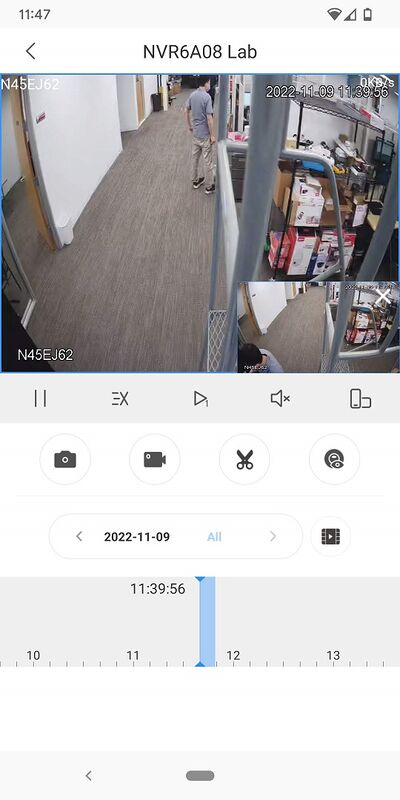
Method 2: From Playback
1. From the Device screen of DMSS, tap on Playback
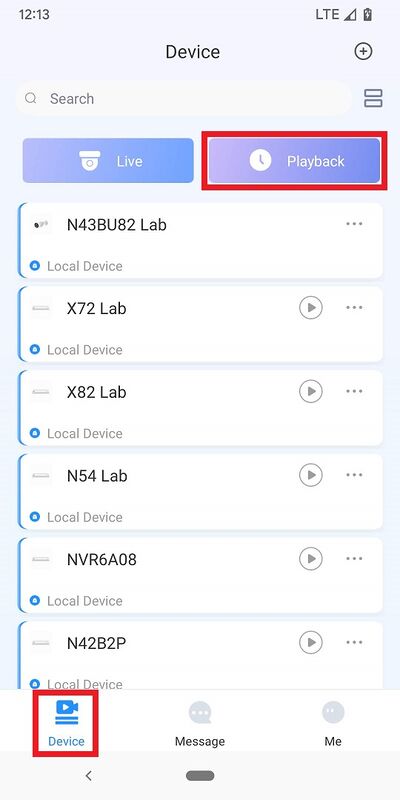
2. Tap on one of the empty video channels
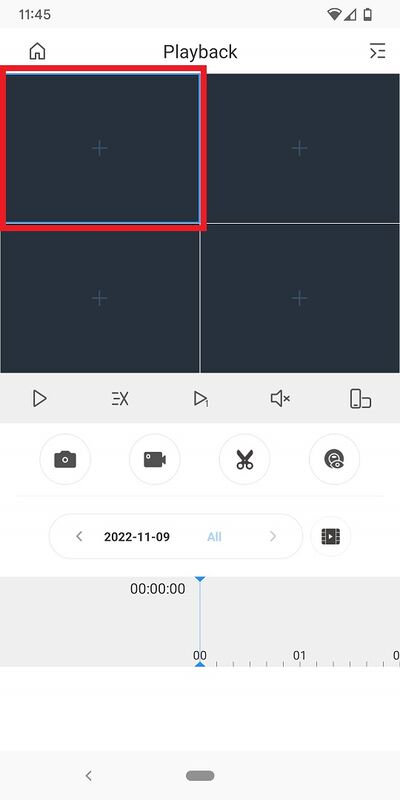
3. Select a single channel from the list
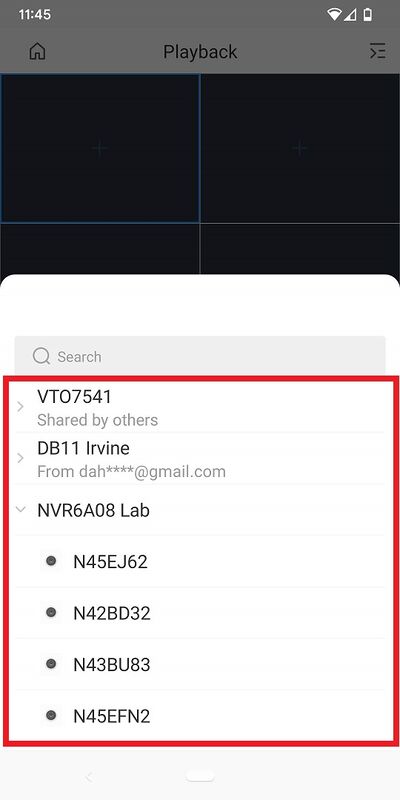
4. The app will start playing back footage for that channel from today.
You can move the timeline around at the bottom to adjust the playback time
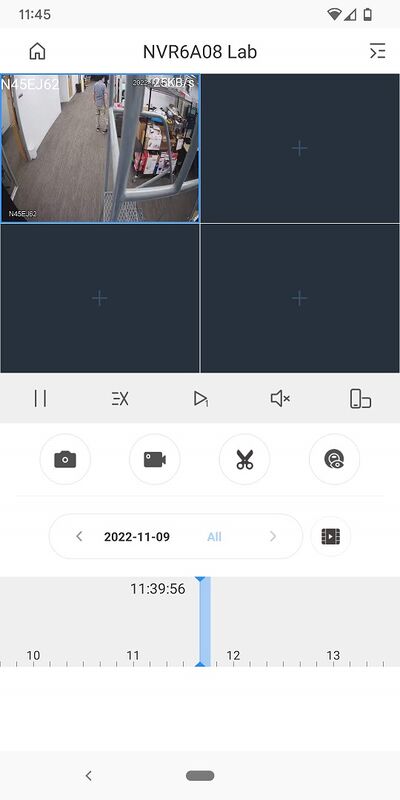
5. To choose the exact day and footage type, tap on the button with the date above the timeline
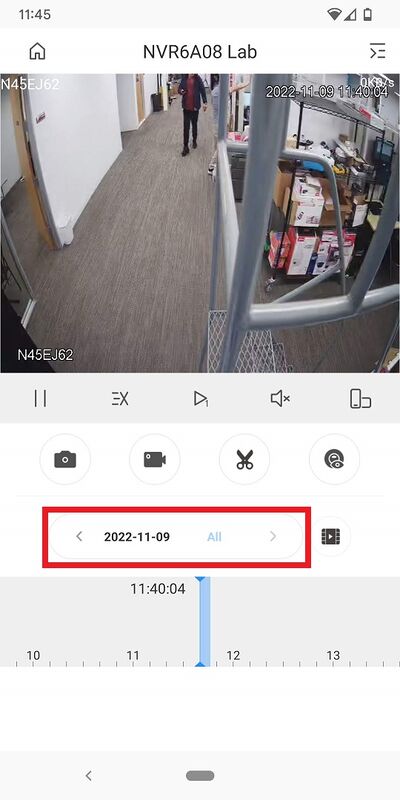
6. Using the calendar at the top, select the day you want. (Any day with the Playback icon has recorded footage.)
Then tap on the type of footage you want in the section under "Record Type".
Tap on "OK" at the bottom to pull up the recorded footage
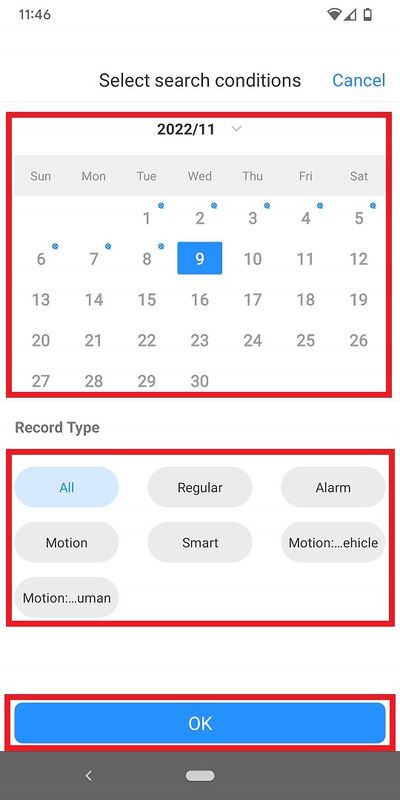
Related Articles
1. Create DMSS Account (First Step)
Video Instructions Step by Step Instructions 1. Launch your DMSS App, and select Me. 2. Select Log In. 3. Select Sign Up 4. Enter a email address and enter a password for the account. Check the User Service Agreement at the bottom of the screen. Then ...How to Live View on DMSS
Video Instructions Method 1: Live Video from a single Dahua device Method 2: Live Video from multiple Dahua devices Step by Step Instructions Method 1: Live Video from a single Dahua device 1. Open the DMSS app and go to the Device screen. Then tap ...How to remove device from account
Video Instructions Step by Step Instructions 1. Open DMSS. From the Device screen tap on ... next to the device you want to remove 2. Tap on Device Details 3. Scroll to the bottom and tap on Delete 4. Tap on Delete to confirm2. Add device to account (Second Step)
Video Instructions Step by Step Instructions 1. On the local monitor or web interface of the Dahua Device navigate to Network > P2P. Verify P2P is enabled and the status is "Online". 2. In the DMSS mobile app tap the + at the top of the Device screen ...3. How to enable push notifications (Third Step)
Step by Step Instructions 1. Launch DMSS Mobile App. From the "Device" page, tap on the 3 dots next to the device you want to setup notifications on 2. Tap on "Device Details" 3. Tap on "Message" 4. Enable the slider at the top right. Tap on "Receive ...