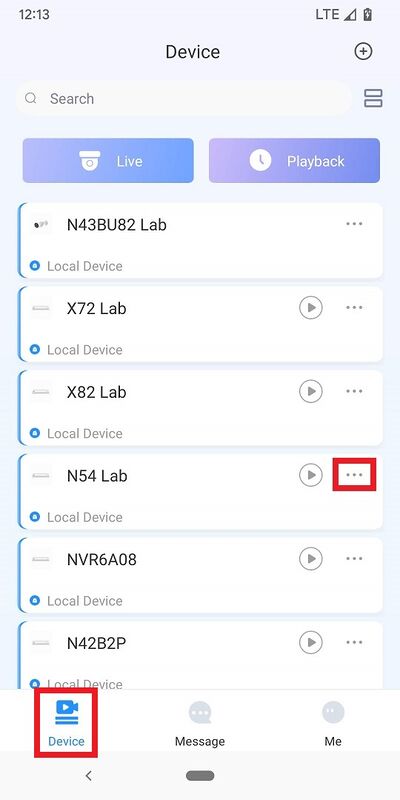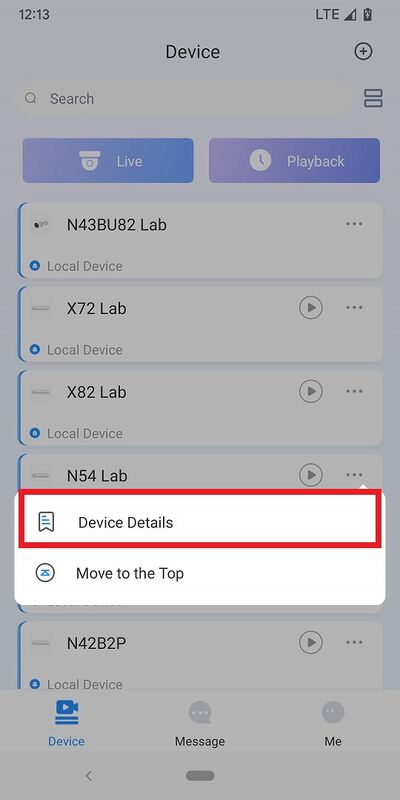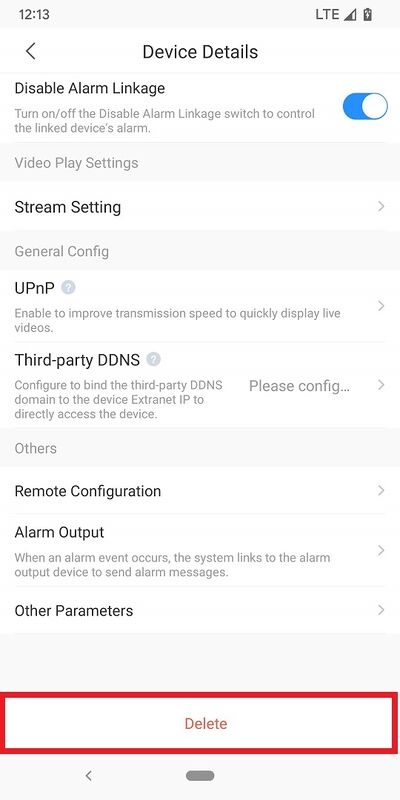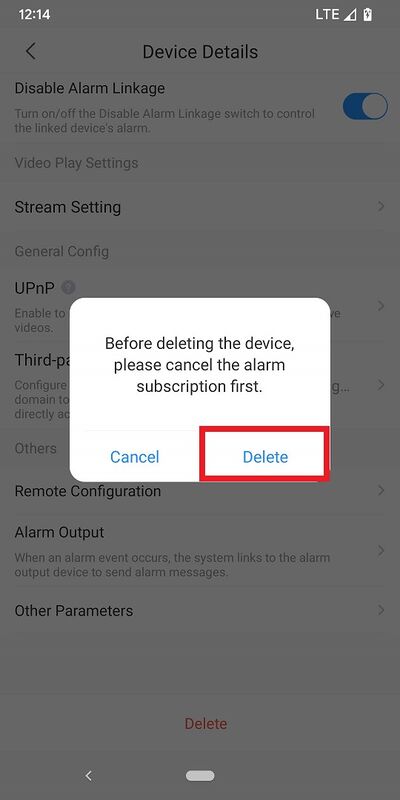How to remove device from account
Video Instructions
Step by Step Instructions
1. Open DMSS.
From the Device screen tap on ... next to the device you want to remove
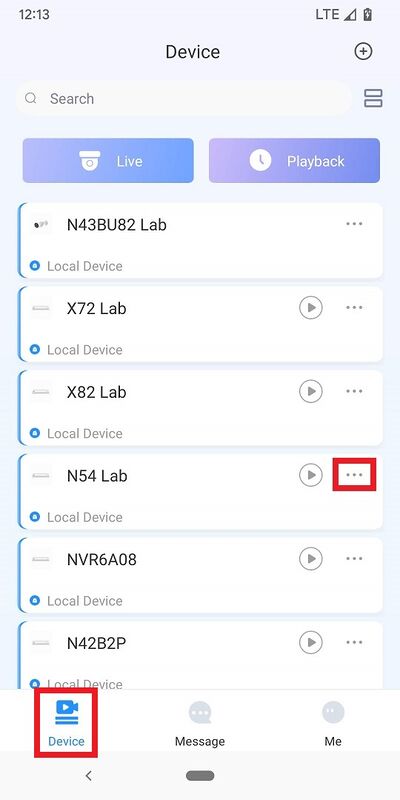
2. Tap on Device Details
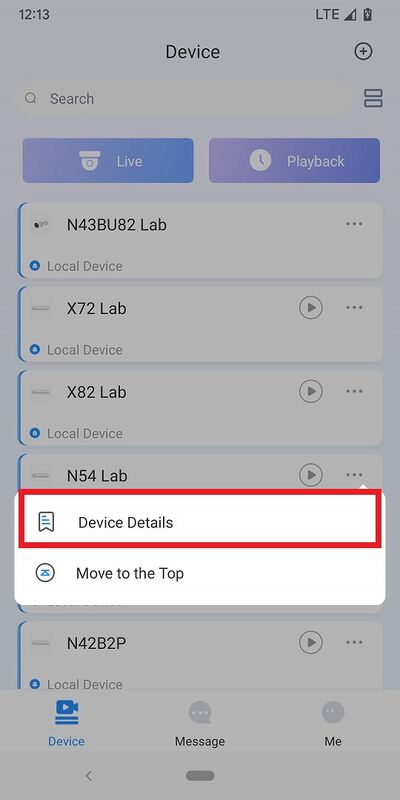
3. Scroll to the bottom and tap on Delete
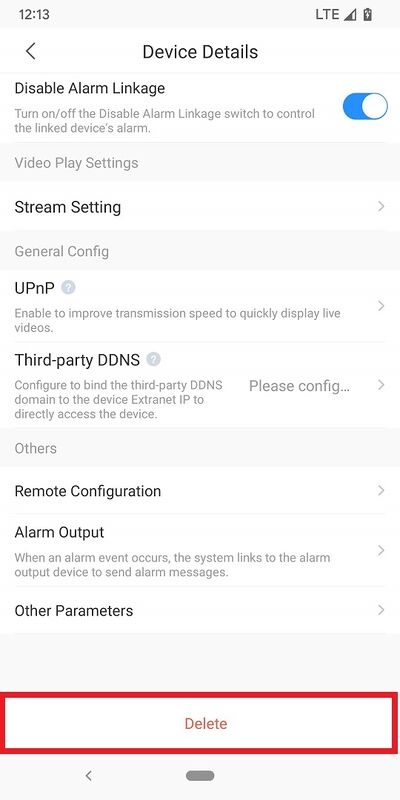
4. Tap on Delete to confirm
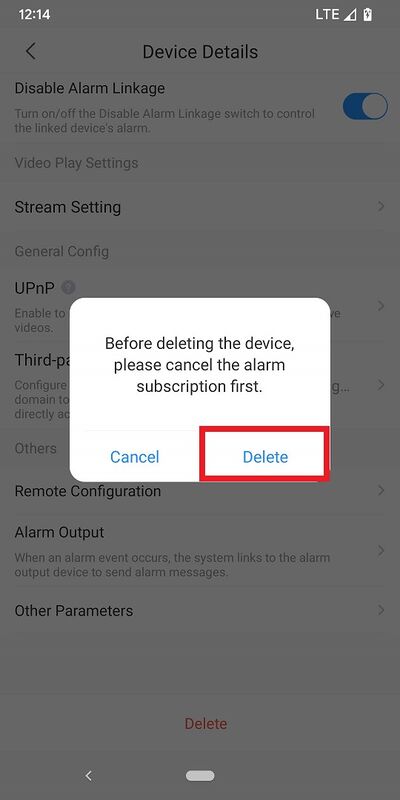
Related Articles
2. Add device to account (Second Step)
Video Instructions Step by Step Instructions 1. On the local monitor or web interface of the Dahua Device navigate to Network > P2P. Verify P2P is enabled and the status is "Online". 2. In the DMSS mobile app tap the + at the top of the Device screen ...
1. Create DMSS Account (First Step)
Video Instructions Step by Step Instructions 1. Launch your DMSS App, and select Me. 2. Select Log In. 3. Select Sign Up 4. Enter a email address and enter a password for the account. Check the User Service Agreement at the bottom of the screen. Then ...
Step 1: First Time Setup
Step by Step Instructions 1. When you first turn on the recorder you will be greeted with the region settings. Click on the drop-down menu and select "Australia" and click Next. 2. Select the proper time zone setting for your region (GMT +10:00 ...
How to Live View on DMSS
Video Instructions Method 1: Live Video from a single Dahua device Method 2: Live Video from multiple Dahua devices Step by Step Instructions Method 1: Live Video from a single Dahua device 1. Open the DMSS app and go to the Device screen. Then tap ...
3. How to enable push notifications (Third Step)
Step by Step Instructions 1. Launch DMSS Mobile App. From the "Device" page, tap on the 3 dots next to the device you want to setup notifications on 2. Tap on "Device Details" 3. Tap on "Message" 4. Enable the slider at the top right. Tap on "Receive ...