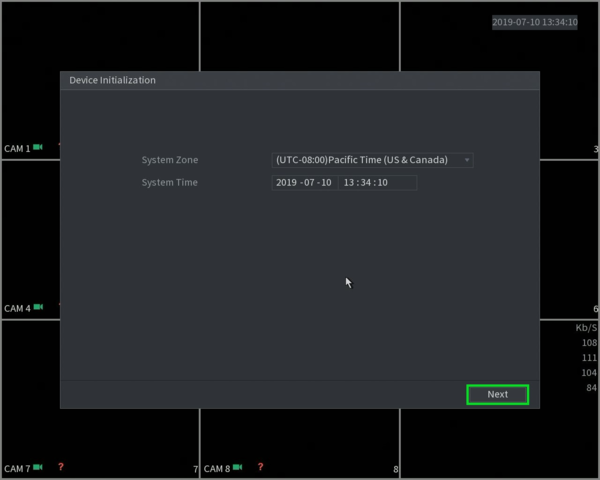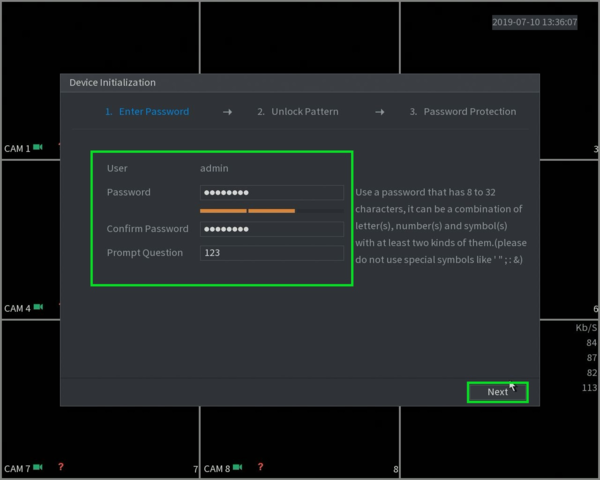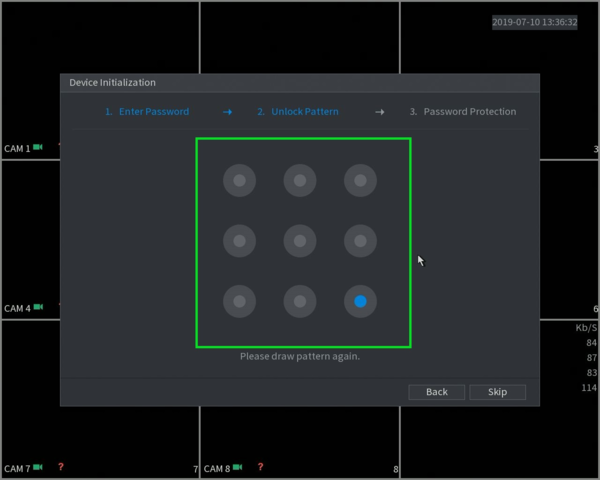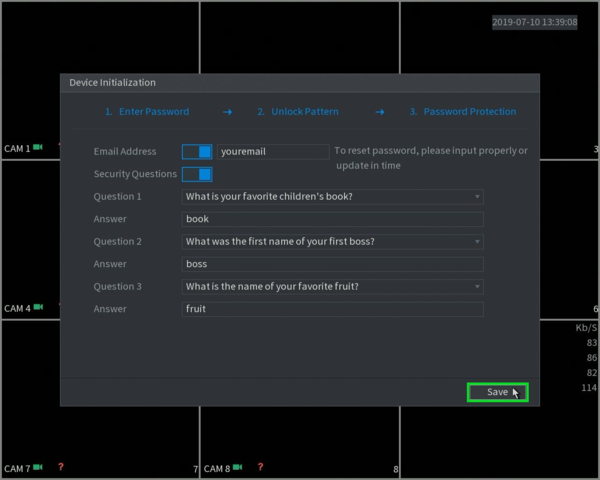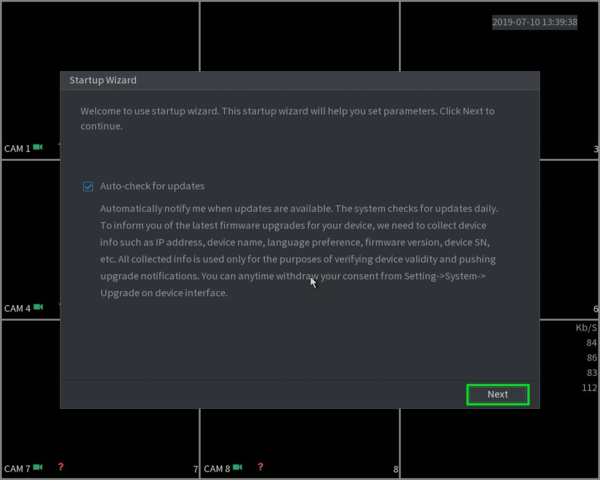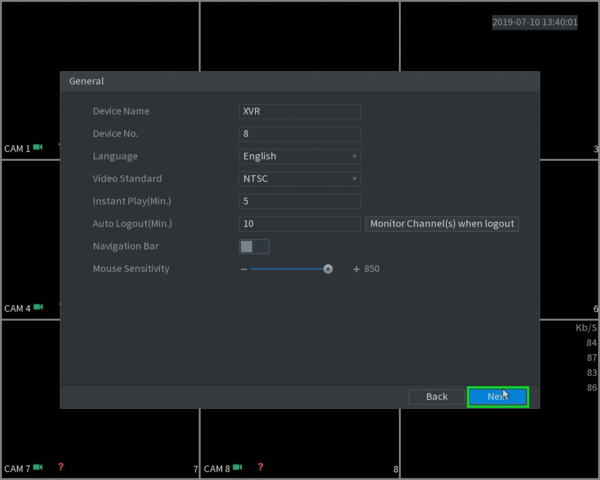Step 1: First Time Setup
Step by Step Instructions
1. When you first turn on the recorder you will be greeted with the region settings. Click on the drop-down menu and select "Australia" and click Next.
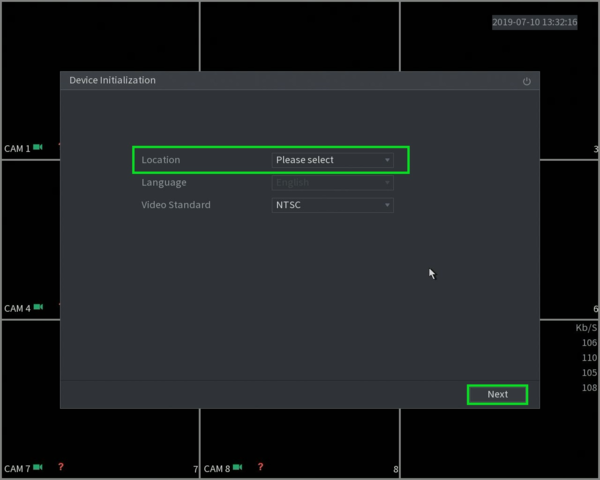
2. Select the proper time zone setting for your region (GMT +10:00 Hobart).
3. You will now be prompted to input a password for the admin account.
4. For easier login you can create a pattern, you will need to enter it twice to confirm.
5. Enter your email in order to reset the admin password in case the password was forgotten, you may also setup security questions.
Note: This is the only method to reset the password for XVRs and NVRs. If you skip this step and forget your device's password, you will need to replace the unit
6. The Auto-check for firmware is not yet implemented in Australia. so you can just click on next.
7. Name the recorder with the clients last name/business name, make the device number 1 and make sure the video standard format is set to NTSC and click on "Next".
8. Here you can go in depth with the time settings. Ensure you set up the DST (Daylight savings) so that it takes affect when the time comes. Change the Date Format to DD MM YYYY and the Date Seperator to /
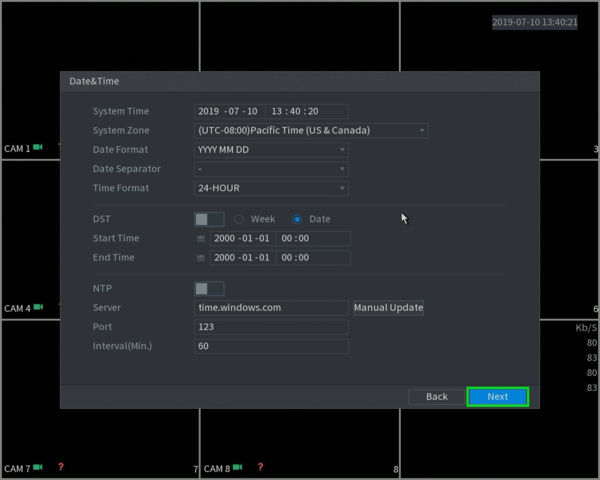
9. The recorder will be set as a static default IP address you see on the screen. Select DHCP (highlighted in the red box) in order to automatically receive an IP address from the router.
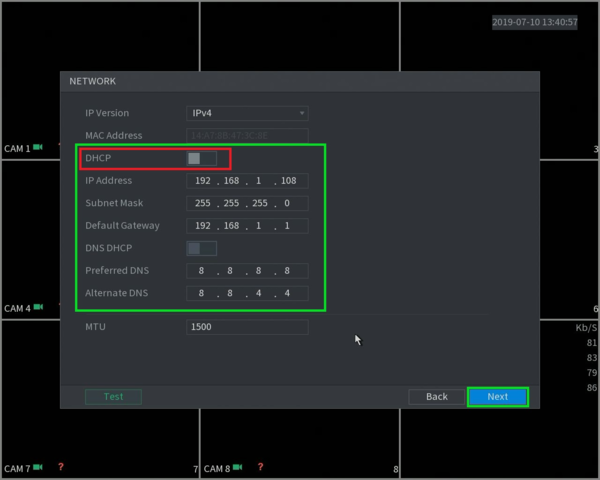
10. If you have the recorder properly connected to the router the P2P status will indicate "Online" and you can now remote into the unit with our mobile app/PC app. Ensure the user has created an account as per these instructions first prior to adding the device.
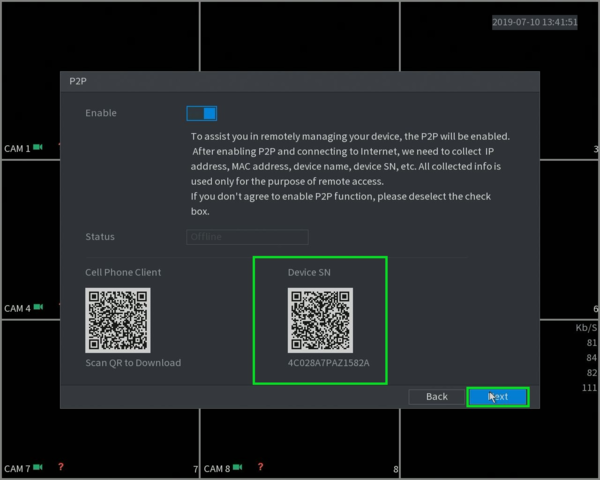
11. You can select the Encode settings for each camera by selecting the drop-down menu on "Channel".
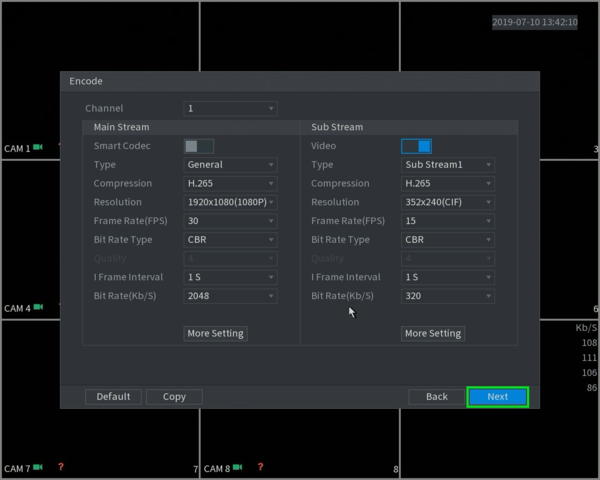
12. Select the resolution and image quality for snapshots.
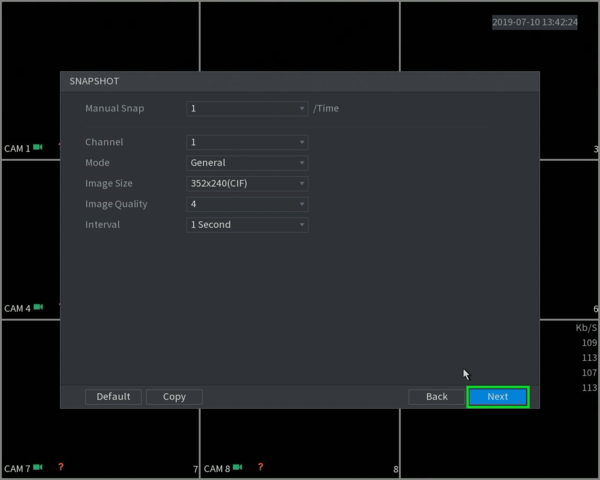
13. Select what you want to to when the hard drive fills up.
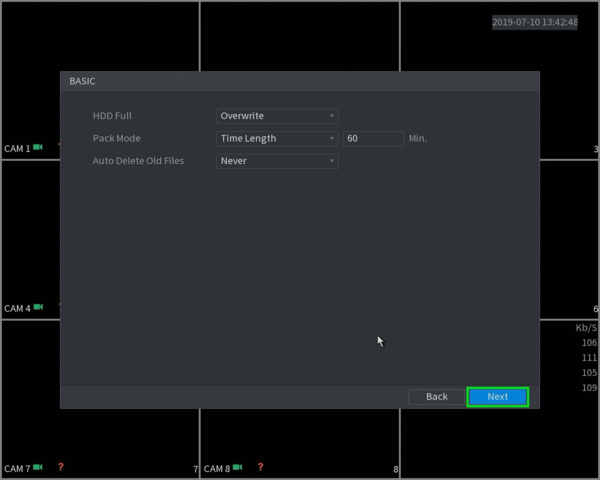
14. Here is you recording schedule, the green will indicate 24/7 recording, and Yellow will be Motion recording. To add Motion recording, press on the Settings icon next to the eraser icon beside Sunday (right side), press on Motion and press on All in the top left, then press Ok and Copy to all channels in the bottom left. Then press Next.
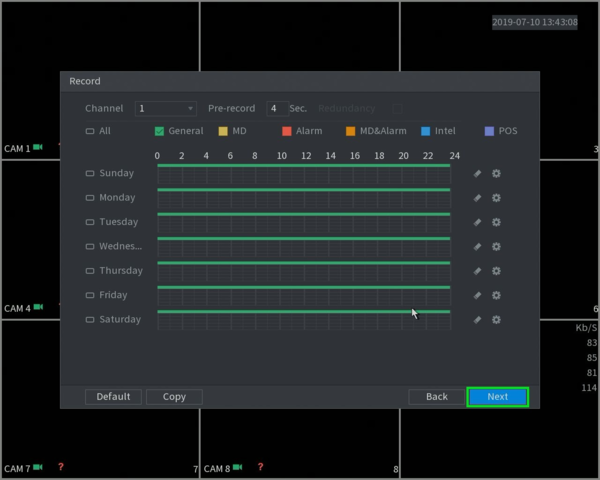
15. Here is you Snapshot schedule, same colour legend as recording,
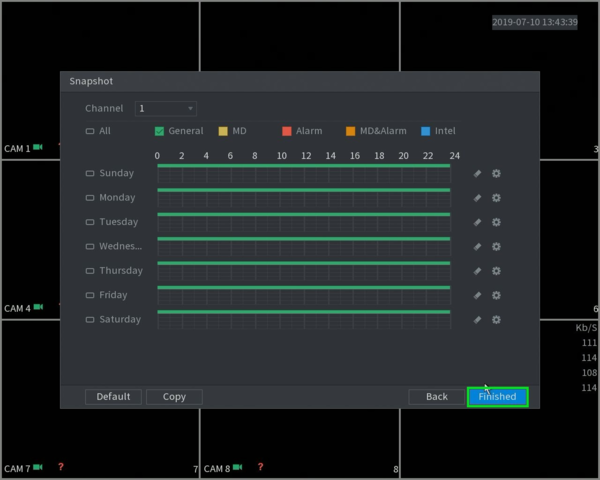
16. Once all that is setup you will be greeted with the final Prompt! You are now finished Initialising you new recorder
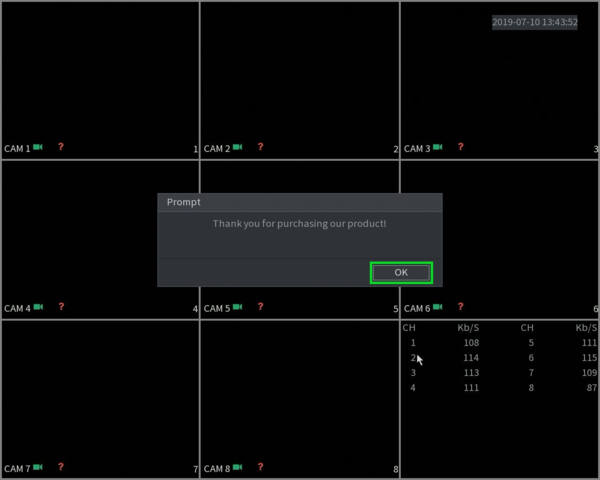
Related Articles
1. Create DMSS Account (First Step)
Video Instructions Step by Step Instructions 1. Launch your DMSS App, and select Me. 2. Select Log In. 3. Select Sign Up 4. Enter a email address and enter a password for the account. Check the User Service Agreement at the bottom of the screen. Then ...3. How to enable push notifications (Third Step)
Step by Step Instructions 1. Launch DMSS Mobile App. From the "Device" page, tap on the 3 dots next to the device you want to setup notifications on 2. Tap on "Device Details" 3. Tap on "Message" 4. Enable the slider at the top right. Tap on "Receive ...2. Add device to account (Second Step)
Video Instructions Step by Step Instructions 1. On the local monitor or web interface of the Dahua Device navigate to Network > P2P. Verify P2P is enabled and the status is "Online". 2. In the DMSS mobile app tap the + at the top of the Device screen ...How to Live View on DMSS
Video Instructions Method 1: Live Video from a single Dahua device Method 2: Live Video from multiple Dahua devices Step by Step Instructions Method 1: Live Video from a single Dahua device 1. Open the DMSS app and go to the Device screen. Then tap ...How to playback on DMSS
Video Instructions Step by Step Instructions Method 1: From Live View 1. Open the Live View of one of the camera channels (via These Instructions). Then tap on the Playback icon 2. The app will start playing back footage from today. You can move the ...